02-20-2018, 09:27 AM
Hi,
I will share how change rate for mouse.
Before you want to change rate check if your mouse is compatible for 1000hz or 500hz
How to change your mouse polling rate to 1000hz?
So here is the tutorial.
Benefit ?
*Use it at your own risk.
I will share how change rate for mouse.
Before you want to change rate check if your mouse is compatible for 1000hz or 500hz
How to change your mouse polling rate to 1000hz?
So here is the tutorial.
Benefit ?
Quote:When a game is processing a frame, how old is the mouse input information at that time?Tutorial :
Is it from :
1ms ago? (1000hz)
2ms ago? (500hz)
4ms ago? (250hz)
8ms ago? (125hz)
If you clicked 3ms ago, and you are using 1000hz or 500hz mice, then your shot will go off in that frame.
For the 250hz and 125hz mice, your shot has yet to be sampled, and the shot will go off on the next frame.
- Download
- DIMR.exe http://www.mediafire.com/file/6c2rdbb8u9x3690/dimr.exe
- Mouserate http://www.mediafire.com/file/y4m0r4q6fc...serate.exe
- dseo13b.exe http://www.mediafire.com/file/41ddc40get...seo13b.exe
- hidusbf http://www.mediafire.com/file/nfwedcd7aj...idusbf.zip
- Run “dseo13b.exe” and choose “enable testmode”.
- Extract hidusbf to some folder and right click on it and choose install.
- Run setup.exe from “hidusbf” folder, check the filter on device box and select your desired sample rate.
- Run “dseo13b.exe” again, choose sign a system file, full path to the HIDUSBF.sys (For example: C:\Windows\System32\Drivers\HIDUSBF.sys)
- Restart your computer.
- Run the DIMR.exe or Mouserate.exe to test the ms and hz you get.
*Use it at your own risk.